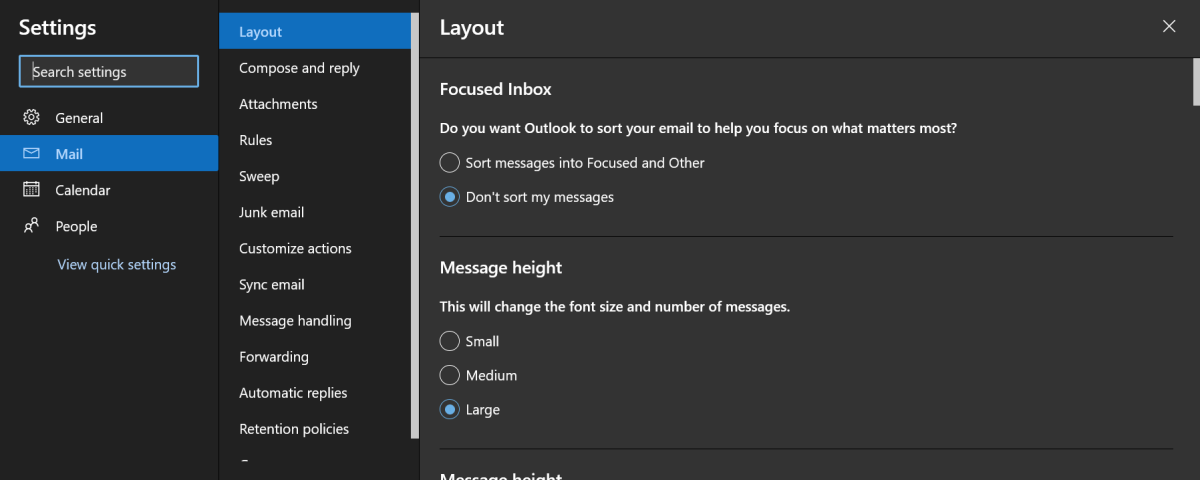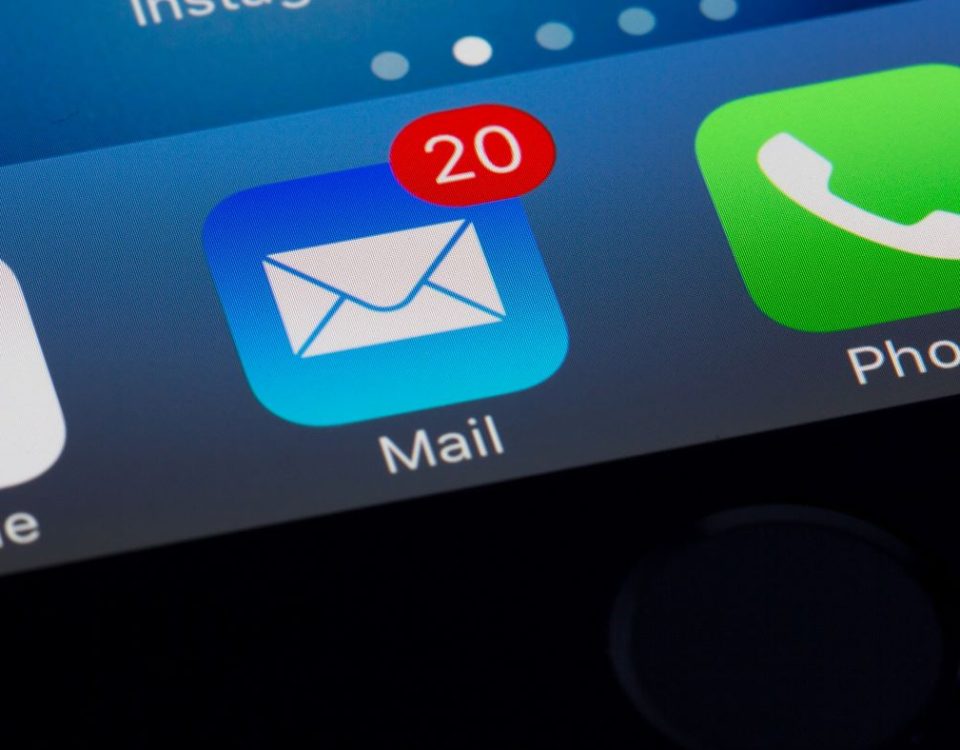How to Disable Focused Inboxes in Outlook

How to Set Direct Dial Keys
September 9, 2022
Custom Voicemail Greetings in 3CX
September 16, 2022With updates to e-mail systems in past years, some features are favorable and easy to use, while others are an annoyance and tend to make working complicated. One of the more complicated features is the Focused inbox used by Outlook. This inbox separates your emails based on how important Outlook believes the email is. While this feature can sometimes separate the junk mail from the actual mail, it has been known to sort legitimate emails into the Other inbox causing these emails to be missed.
Thankfully, Outlook did include an option to disable the Focused inbox. The process for disabling this is simple.
In the desktop version of Outlook, the setting to disable the Focused inbox is displayed as Show Focused Inbox. This setting can be found in the View tab in the top left corner. When the Focused inbox is being used, the option will appear a darker gray than the other settings.
![]() Image of Focused inbox setting enabled
Image of Focused inbox setting enabled
To disable the Focused inbox, just click on the Show Focused Inbox setting. The setting will appear a normal gray like the rest of the settings. After turning the Focused inbox off, your inbox will just appear as All and Unread mail.
![]() Image of Focused inbox setting disabled
Image of Focused inbox setting disabled
To disable the Focused inbox in the web client of Outlook, go to the View tab and select View Settings. This will open a menu with all of the viewing options for Outlook. In Layout, the Focused inbox settings is right at the top. Here is where you can turn on and off the Focused inbox.
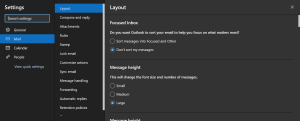 Image of Focused Inbox Settings in web client
Image of Focused Inbox Settings in web client
Now that the Focused inbox is disabled, you have control over which emails you see!