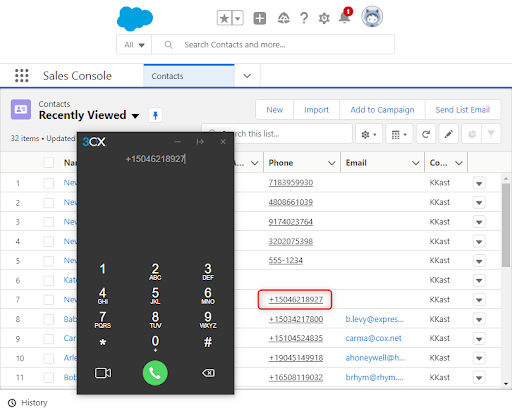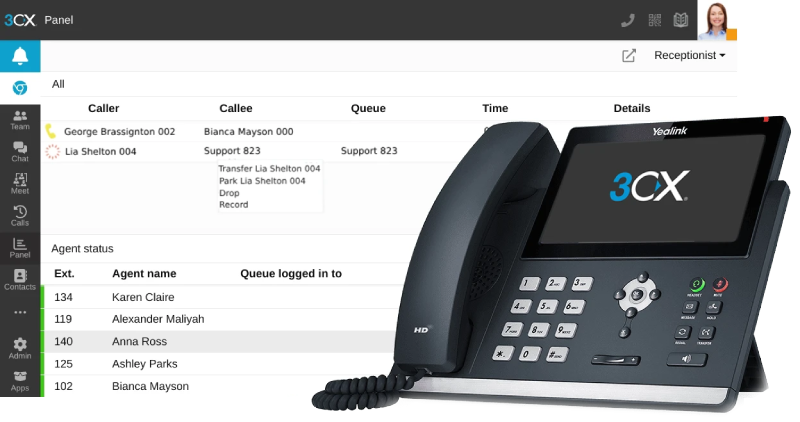3CX Is: Built for Remote Working

3CX Live Chats
April 21, 2022
Google Workspace Update Gives More Storage
May 2, 2022Remote working is now, not the “new” normal, it’s just a part of daily life. A quick scroll through LinkedIn will bring up posts of people’s laptops in some random and wonderful locations. And why not?! Companies no longer have the constraints to hire staff who can commute to the office. The job market no longer has any country limitations. There are many elements to 3CX, but its mobility is a key feature. Thousands of companies use 3CX daily to connect teams globally. Let’s see how they achieve that.
Take calls from your browser

When home or remote working emerged onto the scene, traditional telephone systems struggled as they were not built for mobility, but were adapted. 3CX is different. From day 1 3CX has been developed with flexibility in mind. A great example of this is the web client and the recent addition of the Progressive Web App (PWA).
With no need for additional hardware, other than a USB headset for privacy if required, you can take your office extension with you and work just as you would from the office. Make and receive calls, answer live chat/Facebook messages, and join 3CX Video Conferences all from one pane of glass.
Mobile apps keep you connected, anywhere

If you don’t even want to be tied to a laptop, the 3CX mobile app for iOS and Android is the perfect companion. Chat, instant message, and video calling is easy and intuitive. Connect securely over any available cellular (3G/4G/5G) connection or WiFi. When moving between cellular and WiFi, the app automatically reconnects to ensure that calls are not dropped. The mobile apps contain all the same functionality as the web client and PWA, just condensed down for an on-the-go option.
A couple of tips and tricks
So you have seen what options are available to stay connected anywhere in the world. Now we are going to share two tips that you can employ to make things easier.
Create a separate PUSH profile

Many users will utilize both a desktop/web client in addition to the mobile client when out and about. However, it can become annoying if you are sitting in front of your computer and both your mobile app and web client ring at the same time. A good way around this is to disable PUSH on your ‘Available’ profile and create a profile to be used with your mobile device that has the function enabled.
For example, I like to change the default ‘Lunch’ status to ‘Available (PUSH)’ so that you immediately have a profile with it enabled and your ‘Available’ profile has it deactivated. This means that you do not have to get into the settings each time and enable/disable it. This can be achieved as follows:
- Log into your 3CX Web Client
- Click the ‘More’ icon and select ‘Settings’
- Select ‘Status’ and the profile you wish to edit
- Give the status a custom profile name
- Under ‘General Options’, deselect ‘Accept Push Notifications’
Now you have a quick and simple way to switch between status depending on which device you wish to make and receive calls on.
Use call forwarding

If you are going to be working in a location that has poor internet connection via WiFi or cellular data, you can set your extension to forward your calls to a landline or mobile number. You can simply configure this when logged into the Web Client, PWA, or Desktop App.
- Navigate to ‘Settings’.
- Under the ‘General’ tab, populate the ‘Mobile’ field with the telephone number that you wish to ring in tandem as your extension.
- Navigate to ‘Status’ and choose your ‘Available’ status.
- Under ‘General Options’ select the ‘Also Ring my Mobile’ option.
Now when your extension is in the Available profile, calls will ring on your extension and your desired landline or mobile simultaneously.
Original Post: https://www.3cx.com/blog/unified-communications/remote-working-apps/